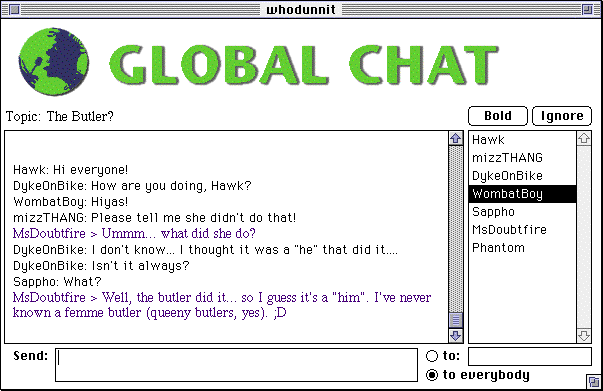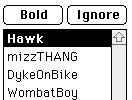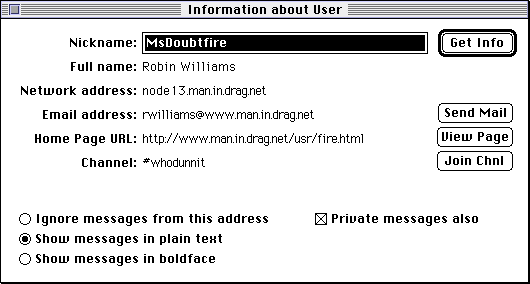Normal Usage:
1) Once you have set up Netscape to use Global Chat as your chat client,
you can access QWorld's Chat Server and Channels/Chat Rooms. Just go
to the appropriate chat page and click on the room you wish to join.
2) If you have set up Netscape properly, Global
Chat will automatically load and you will enter the room of your choice.
You should see a window similar to the below.
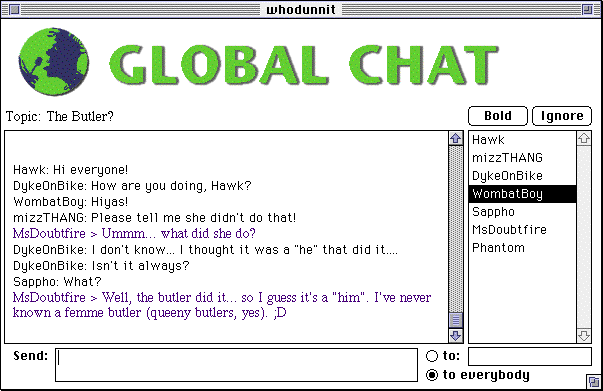
NOTE: all names here are imaginary; resemblence to actual persons, cyber
or otherwise, is purely coincidental. ;D
The Channel/Room Name will be listed in the window's title bar.
3) To participate in the room's chat, select the TO EVERYBODY button.
4) Click in the SEND box and type your message. Your comments will be displayed
in purple, both in the SEND box and the main screen.
5) Press your RETURN or ENTER key on your keyboard to send the message.
Sending Private Messages:
1) Select the TO button from the main Global Chat Window.

2) Double-click the name of the user in the room list.

3) Type in your message, which will show up as red italics and hit your
return. The message will show up on the main screen in red. Anyone other
than the person you sent the message to will be unable to see it.
Bolding and Ignoring Other Users:
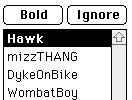
1) BOLDING: select their chatname from the room list and click on the BOLD
button. Everything they type will be displayed in bold type. You can "unbold"
someone by reselecting their chatname and clicking on the BOLD button again.
2) IGNORING: select their chat name from the room list and click on the
IGNORE button. Their comments will no longer appear on your screen. You
can unignore a user by reselecting their chatname and clicking on the IGNORE
button again.
Getting Information on Another User.
1) Go to the USERS menu and select INFORMATION ABOUT USER. A window similar
to the below will appear.
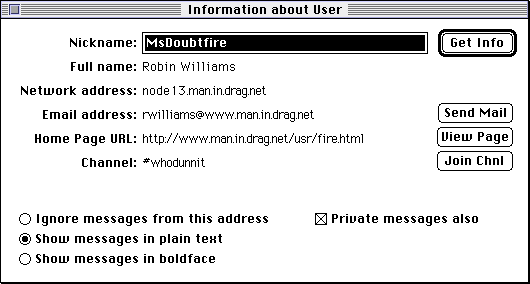
Global Chat allows several features, provided the user has entered information
(see the Global Chat Setup Tutorial for instructions
on how to enter information about yourself).
2) SEND MAIL: provided the user has entered their correct eMail address,
you can send them eMail with this button.
3) VIEW PAGE: if the user has a home page and entered the URL, you can select
this button to use your WWW browser to view their page. You must have Netscape
or other WWW Browser currently running to use this button.
4) JOIN CHNL: if the user is in a different channel/chat room than you,
you can use this button to join the channel they are in.
5) IGNORE & BOLD: like on the main Global Chat Window, these buttons
allow you to bold or ignore other users.
6) PRIVATE MESSAGES ALSO: Global Chat automatically defaults to ignoring
private messages from an ignored user. You may override the default setting
with this button.
NOTE: Users must be currently logged onto the SIS, Inc. Chat Server for
the Get Info feature to work.
Back To:
[ QWorld
]