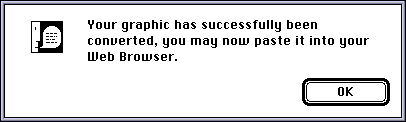We have provided an area on the message boards for any questions or difficulties
you might encounter. Please see the folder Using The Boards for detailed
assistance.
Adding Your GIF/JPEG to Your Posts
The default setting is a rainbow graphic for all posts. To change this:
1) You MUST be logged onto QWorld's server to change the graphic as your
graphic will be stored there.
2) You will need a GIF or JPEG format picture and the WebClip utility, which
is available from the Message Boards Preferences area. To obtain a copy
of WebClip:
- A: Login to the Message Boards as you normally would.

- B: Select PREFERENCES.

- C: Scroll down until you reach the YOUR PICTURE preference and select
the HELP IS AVAILABLE link.

- D: From this link, you can download the Macintosh or IBM/PC Version
appropriate for your computer.
- NOTE: You will need to decode WebClip after downloading it. You can
download a decompression/decoding utility from QWorld's
QFiles.
3) Once you have downloaded & decoded WebClip, you are ready to begin.
4) Return to your PREFERENCES on the Message Boards.
5) Run WebClip and open your GIF or JPEG. WebClip will inform you that the
image has been copied onto the clipboard.
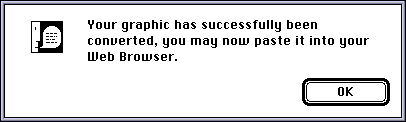
NOTE: The limit for graphics is 10k. If the original file exceeds this limit,
WebClip will not accept it. As a courtesy to other users, please keep your
graphic within 50x50 pixels and under 3k.
6) Return to Netscape and click in the YOUR PICTURE text box, then PASTE
the graphic in.

7) After pasting, the graphic will show up as text within the box. This
is normal. Scroll down to the bottom of the page and select SET PREFERENCES.

8) Login and, provided you have performed these steps correctly, you will
be shown your preferences, complete with your graphic.

9) Hit the boards and have a blast! ;D
Back To:
[ QWorld
]